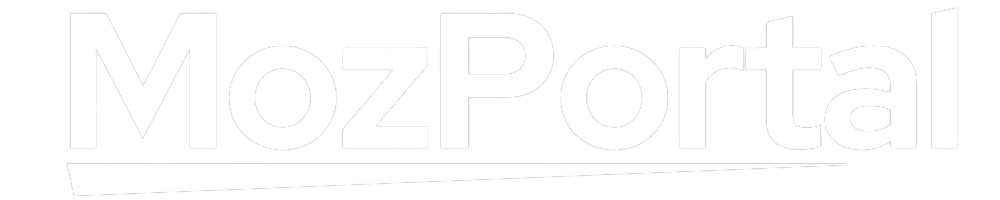How to Register for SimBanking Visa, SimBanking Visa is a service available to any CRDB Bank account holder with SimBanking and any Visa branded TemboCard. SimBanking Visa lets you make payments for products and services, transfer funds to any Visa cardholder worldwide as well as deposit and withdraw from any mVisa agent all over the world.
SimBanking Visa has a feature called “Scan to Pay” that allows for a very simplified payment methodology through Quick Response (QR Code) technology. All one has to do is download a SimBanking App from App Store (IOS users) and Google Play Store (Android users). Simply Scan a QR Code at any business accepting Visa transactions and make payment.
Now pay at any shop, Supermarket, petrol stations and many other outlets, effortlessly using your mobile phone.
Paying with SimBanking Visa is secured and convenient. No need to carry cash, just Scan, Pay and Go.
For USSD SimBanking users, simple
- Dial *150*03#
- Enter pin
- Select SimBanking Visa
- Scan to Pay/Send money/Withdraw
- Confirm payment and you will receive a payment notification instantly.
How to Register for SimBanking Visa
Register for SimBanking Visa the easiest way
1. Download SimBanking App from your App Store/Google Play Store
2. Login to SimBanking, dial *150*03#
3. Select Services
4. Select SimBanking App registration
5. Receive One-Time-Password (OTP)
6. Open your downloaded SimBanking App
7. Enter your mobile number, account number and OTP, then create your SimBanking App password
8. Select “Scan to Pay” from the menu
9. The App automatically enables the camera in the phone to scan
10. Scan the QR Code displayed at the merchant outlet
11. Enter amount to be paid
12. Confirm, Pay and Go